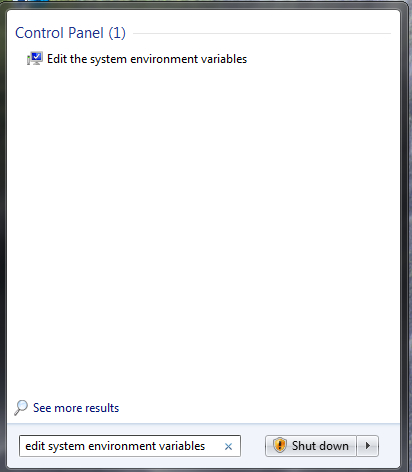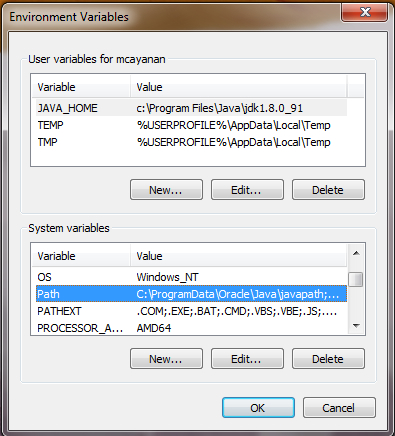Windows System Properties
The required environment variables for the generate package can also be set through the Windows system properties panel. The instructions provided below were based off of a Windows 7 machine. Windows 8 and 10 users should be able to use these steps as well to modify their environment.
The Path environment variable can be modified as follows:
- Click on the Windows icon on the bottom left. In the search text box, type in edit system environment variables. A search result called Edit the system environment variables should appear under the Control Panel area as follows:
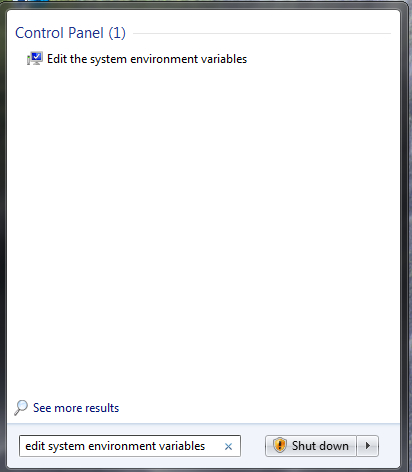
- Click on Edit the system environment variables and in there, click on the Environment Variables button. At this point, you should now see a window like the one below:
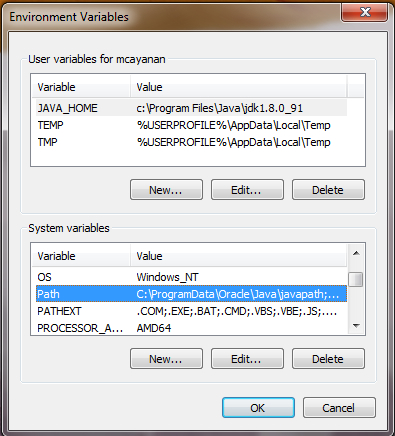
- Highlight the Path variable in the System Variables list and select the Edit button.
- Append to the current contents of the variable, the path to the bin directory within generate package. Separate the package path from the current contents of the variable with a semicolon.
- Select the OK button when you are finished editing the Path variable, then select the OK button on the Environment Variables window to apply the changes.
New environment variables (e.g., JAVA_HOME) may also be specified in the system properties panel. Instead of selecting the Edit button from the System Variables list, select the New button and enter the variable name and value. Select the OK button when you are finished, then select the OK button on the Environment Variables window to apply the changes.
Note: If you already have a DOS window open, you will need to close and re-open the window for the environment variable changes to take effect.