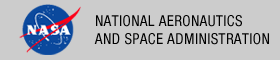 |
|
|
 |
Windows System Properties
The required environment variables for the validate package can also be set through the Windows system properties panel. The Path environment variable can be modified as follows:
- Right-click on My Computer icon on your desktop and select the Properties menu item.
- Navigate to the Advanced tab and select the Environment Variables button. At this point, you should now see a window like the one below:
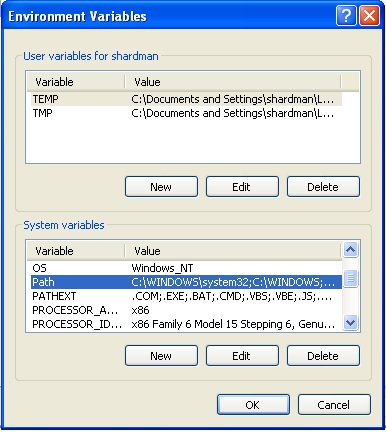
- Highlight the Path variable in the System Variables list and select the Edit button.
- Append to the current contents of the variable, the path to the bin directory within validate package. Separate the package path from the current contents of the variable with a semicolon.
- Select the OK button when you are finished editing the Path variable, then select the OK button on the Environment Variables window to apply the changes.
New environment variables (e.g., JAVA_HOME) may also be specified in the system properties panel. Instead of selecting the Edit button from the System Variables list, select the New button and enter the variable name and value. Select the OK button when you are finished, then select the OK button on the Environment Variables window to apply the changes.
Note: If you already have a DOS window open, you will need to close and re-open the window for the environment variable changes to take effect.
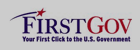 |
|
 |
|
