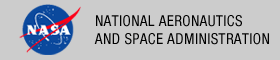 |
|
|
 |
Installation
This document describes how to install the Sawmill software package for versions 8.5+. This software is the main component of the Report Service for the PDS 2010 system. The following topics can be found in this document:
System Requirements
This software will be installed with its own standalone web server, so there is no additional installations required. However, there are some general memory, CPU, and disk space requirements outlined in the Sawmill documentation.
Initial Setup
This installation assumes /report_service is a mounted drive containing the configuration and node logs. A few directories and symbolic links are then assumed to be setup on the machine with pds as the owner:
% # Create report directory
% mkdir /usr/local/report
%
% # Create symbolic link to logs
% ln -s /report_service/logs /usr/local/report/logs
%
% # Create symbolic links to config
% ln -s /report_service/LogAnalysisInfo /usr/local/report/LogAnalysisInfo
%
% # Create symbolic link to old configurations
% ln -s /report_service/old_config /usr/local/report/old_config
%
% # Create directory for run logs
% mkdir /usr/local/report/sawmill_logs
Software Installation
Download Software
This section details how to download the software package from the Sawmill web site.
- Go to http://www.sawmill.net/downloads.html.
- Select the Proceed button (the form fields are optional).
- Select the desired version from the drop-down box, and select the Proceed button (latest and greatest preferred).
- Select the appropriate operating system for the host machine, and select the Proceed button.
- Select the appropriate hardware for the host machine, and select the Proceed button.
- The download will begin automatically.
- Verify that the Operating System and Hardware Architecture noted at the top of the page match that of the host machine.
Web Server Mode Installation
This section details the web server mode installation where Sawmill runs on its own standalone web server.
| Machine Name | Purpose |
|---|---|
| pdsrpt1 | operations |
| pdsrpt2 | operations |
Note: The following procedure needs to be completed for pdsrpt1 only. The instructions will explicitly denote instructions for upgrading pdsrpt2.
- Log onto pdsrpt1.
- Change to pds user:
% sudo su pds
- Place the Sawmill tar in the /home/pds directory
- Navigate to /home/pds and enter the following command from the command line:
% gunzip -c (sawmill.tar.gz) | tar xf -A directory called sawmill is created containing the software and configuration.
- Move the directory to a more version-specific location so it is maintained:
% mv sawmill sawmill8.6.3.1
Create a symbolic link to the current installation:
% ln -s /home/pds/sawmill8.6.3.1 /usr/local/report/sawmill
Run install-sawmill to remove the Sawmill default configurations and checkout the PDS Engineering-specific configurations from the repository.
% # Usage: install-sawmill <new-LogAnalysisInfo> % # - <new-LogAnalysisInfo> - the LogAnalysisInfo directory within the new installation % % ./install-sawmill /usr/local/report/sawmill/LogAnalysisInfo
- To run Sawmill, execute the following commands:
% cd /usr/local/report/sawmill % nohup ./sawmill -ws t -v e > /usr/local/report/sawmill_logs/<current_date_in_YYYYMMDD_formate>.log 2>&1&Note: This command works in Bash shell. Modify accordingly for other shells.
- Update $APACHE_HOME/conf/httpd.conf as follows in order to redirect the URL to the Sawmill installation:
ProxyPass / http://localhost.jpl.nasa.gov:8988/ ProxyPassReverse / http://localhost.jpl.nasa.gov:8988/ ProxyPass /picts/ http://localhost.jpl.nasa.gov:8988/picts/ ProxyPassReverse /picts/ http://localhost.jpl.nasa.gov:8988/picts/
- Log onto pdsrpt2
- Complete steps 1-6 from above on pdsrpt2
Perform the following in the bash shell:
% rm -fr /usr/local/report/sawmill/LogAnalysisInfo % ln -s /usr/local/report/LogAnalysisInfo /usr/local/report/sawmill/LogAnalysisInfoNote: Modify directories as needed to reflect actual installation directories.
- Complete step 7 and 8 from above on pdsrpt2.
- Restart Apache.
- Open a web browser and go to http://<machine-name>/ to open Sawmill.
- Verify you can login using your PDS username and password.
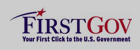 |
|
 |
|
