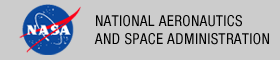 |
|
|
 |
Installation
This document describes how to install the Registry User Interface software contained in the registry-ui package. The following topics can be found in this document:
System Requirements
This section details the system requirements for installing and operating the Registry User Interface.
Java Runtime Environment
The Registry User Interface was developed using Java and Google Web Toolkit and will run on any platform with a supported Java Runtime Environment (JRE). The software was specifically developed under Java version 1.6 and has only been tested with this version. The following commands test the local Java installation in a UNIX-based environment:
% which java
/usr/bin/java
% java -version
java version "1.6.0_26"
Java(TM) SE Runtime Environment (build 1.6.0_26-b03-384-10M3425)
Java HotSpot(TM) 64-Bit Server VM (build 20.1-b02-384, mixed mode)
The first command above checks whether the java executable is in the environment's path and the second command reports the version. If Java is not installed or the version is not at least 1.6, Java will need to be downloaded and installed in the current environment. Consult the local system administrator for installation of this software. For the do-it-yourself crowd, the Java software can be downloaded from the Oracle Java Download page. The software package of choice is the Java Standard Edition (SE) 6, either the JDK or the JRE package. The JDK package is not necessary to run the software but could be useful if development and compilation of Java software will also occur in the current environment.
Java Application Server
The Registry User Interface requires a Java application server for hosting the web application. The suggested application server for this release is Apache Tomcat with a minimal version of 6.0.20 through version 7.0.X. Consult the local system administrator for installation of this software. For the do-it-yourself crowd, see the Tomcat Deployment document for installation and configuration details. If viewing this document from the registry-ui package, view the Tomcat Deployment document from the Engineering Node site.
Unpacking the Package
Download the registry-ui package from the PDS FTP site. The binary distribution is available in identical zip or tar/gzip packages. The installation directory may vary from environment to environment but in UNIX-based environments it is typical to install software packages in the /usr/local directory and in Windows-based environments it is typical to install software packages in the C:\Program Files directory. Unpack the selected binary distribution file with one of the following commands:
% unzip registry-ui-1.5.0-bin.zip
or
% tar -xzvf registry-ui-1.5.0-bin.tar.gz
Note: Depending on the platform, the native version of tar may produce an error when attempting to unpack the distribution file because many of the file paths are greater than 100 characters. If available, the GNU version of tar will resolve this problem. If that is not available or cannot be installed, the zipped package will work just fine in a UNIX environment.
The commands above result in the creation of the registry-ui-1.5.0 directory with the following directory structure:
- README.txt
A README file directing the user to the available documentation for the project.
- LICENSE.txt
The copyright notice from the California Institute of Technology detailing the restrictions regarding the use and distribution of this software. Although the license is strictly worded, the software has been classified as Technology and Software Publicly Available (TSPA) and is available for anyone to download and use.
- registry-ui.war
This is the Web ARchive (WAR) file containing the Registry User Interface software including all dependent JAR files.
- doc/
This directory contains a local web site with the Registry User Interface documentation, javadoc, unit test results and other configuration management related information. Just point the desired web browser to the index.html file in this directory.
Deploying the Application
The Registry User Interface web application is packaged as a WAR file and is intended for installation under a standard Java Application Server. For a Tomcat server deployment, the WAR file is normally copied directly to the webapps directory or installed via the Manager interface. Once this step is complete, the application is ready for operation.
General Configuration
By default, the Registry User Interface comes configured to access the Registry Service at the specific endpoint http://localhost:8080/registry. This should be modified to represent the endpoint of the Registry Service target installation. To modify the configuration, edit the application.properties file located in the $TOMCAT_HOME/webapps/registry-ui/WEB-INF/classes directory. Modify the following line with the new endpoint:
service.endpoint=http\://localhost\:8080/registry/
should be changed to (if hosted at node.nasa.gov on port 80):
service.endpoint=http\://node.nasa.gov/registry/
If the configuration was changed above, the Registry User Interface application must be stopped and started for these changes to take effect. This can be accomplished by restarting the Tomcat Server. Alternatively, if the Tomcat Manager interface was utilized for the deployment, find the Registry Service entry in the Manager interface, select the associated Stop button followed by a selection of the associated Start button to stop and then start the application, respectively.
Secure Configuration
The following steps configure the Registry User Interface for secure access within the Tomcat Server. See the Tomcat Deployment document for details on securing the Tomcat Server to support the application configuration that follows. To modify the configuration, edit the web.xml file located in the $TOMCAT_HOME/webapps/registry-ui/WEB-INF directory. Add the following blocks of XML to the end of the file:
<web-app>
...
<security-constraint>
<web-resource-collection>
<web-resource-name>Registry User Interface</web-resource-name>
<url-pattern>/*</url-pattern>
</web-resource-collection>
<auth-constraint>
<role-name>{node}-admin</role-name>
</auth-constraint>
<user-data-constraint>
<transport-guarantee>NONE</transport-guarantee>
</user-data-constraint>
</security-constraint>
<login-config>
<auth-method>BASIC</auth-method>
<realm-name>Tomcat User Manager</realm-name>
</login-config>
<security-role>
<role-name>{node}-admin</role-name>
</security-role>
</web-app>
The configuration above restricts access to the entire application. In addition, it sets up the security role that was configured during the Tomcat Server installation. If the configuration was changed above, the Tomcat Server must be restarted.
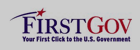 |
|
 |
|
