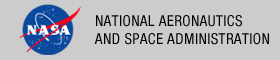 |
|
|
 |
Operation
This document describes how to operate the Validate Tool. The following topics can be found in this document:
Note: The command-line examples in this section have been broken into multiple lines for readability. The commands should be reassembled into a single line prior to execution.
Tool Execution
The Validate Tool can be executed in various ways. This section describes how to run the tool, as well as its behaviors and caveats.
Command-Line Options
The following table describes the command-line options available:
| Command-Line Option | Description |
|---|---|
| -t, --target <files,directories> | Explicitly specify the targets (product files, directories) to validate. Targets can be specified implicitly as well (example: Validate product.xml). For more details on target specification, see the Specifying Targets section. |
| -m, --model-version <model> | Specify a model version to use during validation. The default is to use the latest PDS4 data model (0300a). The other models supported in this release include: 0513B, 0600h, 0700j and 0800k. |
| -x, --schema <schemas> | Specify schema files to use during validation. By using this flag, this will override using the PDS schemas packaged with the tool. |
| -S, --schematron <schematron files> | Specify schematron files to use during validation. By using this flag, this will override using the PDS schematron files packaged with the tool. |
| -C, --catalog <xml-catalogs> | Specify XML Catalog files to use during validation. |
| -r, --report-file <file> | Specify the report file name. Default is to output results to standard out. |
| -e, --regexp <file patterns> | Specify file patterns to look for when validating a target directory. Each pattern must be surrounded in quotes (example: "*.xml"). Pattern matching is case-insensitive in Windows, but case-sensitive for other systems. |
| -L, --local | Validate files only in the target directory instead of recursively traversing down the sub-directories. |
| -c, --config | Specify a configuration file to set the tool behavior. |
| -V, --version | Display the release number and copyright information. |
| -h, --help | Display Harvest usage. |
Running the Validate Tool
This section demonstrates some of the ways that the tool can be executed using the command-line option flags:
- Validating a Target File
- Validating a Target Directory
- Validating Against User-Specified Schemas
- Validating Against User-Specified XML Catalogs
- Validating Against User-Specified Schematron Files
- Validating Against an Older Version of the PDS4 Data Model
- Validating Specific Files in a Target Directory
- Ignoring Sub-Directories During Validation
- Changing Tool Behaviors With The Configuration File
Validating a Target File
The following command demonstrates the validation of a single data product label against the core PDS schemas:
% validate product.xml
Validating a Target Directory
The following command demonstrates the validation of a target directory against the core PDS schemas:
% validate /home/pds/collection
Validating Against User-Specified Schemas
Specifying schemas on the command line will allow the Validate Tool to validate against the user-specified schemas instead of the schemas packaged with the tool. The following command demonstrates the validation of a single product label against a user-specified schema:
% validate product.xml -x product.xsd
The following command demonstrates the validation of a set of target files against a set of user-specified schemas:
% validate producta.xml, productb.xml -x producta.xsd, productb.xsd
Validating Against User-Specified XML Catalogs
The following command demonstrates the validation of a single data product against a user-specified XML Catalog:
% validate product.xml -C catalog.xml
Validating Against User-Specified Schematron Files
Specifying schematron files on the command-line will allow the Validate Tool to validate against the user-specified schematron files instead of the schematron files packaged with the tool. The following command demonstrates the vadation of a single data product against a user-specified schematron:
% validate product.xml -S product.sch
Validating Against an Older Version of the PDS4 Data Model
The following command demonstrates the validation of a single data product label against version 0513B of the PDS4 data model:
% validate product.xml -m 0513B
Validating Specific Files in a Target Directory
The following command demonstrates the validation of any file that has a .xml extension in a target directory:
% validate /home/pds/collection -e "*.xml"
Note: File patterns should be surrounded in quotes to avoid having the system shell mistakingly interpreting them. In addition, pattern matching is case-insensitive in Windows, but case-sensitive for other systems.
Ignoring Sub-Directories During Validation
By default, the Validate Tool will recursively traverse a target directory during validation. The local flag option is used to tell the Validate Tool to not perform recursion. The following command demonstrates the validation of a target directory without directory recursion:
% validate /home/pds/collection -L
Changing Tool Behaviors With The Configuration File
A configuration file can be passed into the command-line to change the default behaviors of the tool and to also provide users a way to perform validation with a single flag. For more details on how to setup the configuration file, see the Using a Configuration File section.
The following command demonstrates performing validation using a configuration file:
% validate -c config.txt
Specifying Targets
Targets are validated in the order in which they are specified on the command-line. They can be specified implicitly and explicitly.
To specify targets implicitly, it is best to specify them first on the command-line before any other command-line option flags. The following command demonstrates the validation of an implicitly defined, single target product label:
% validate product.xml
The following command demonstrates the validation of implicitly defined, multiple targets:
% validate product.xml, /home/pds/collection
Note: Implicit targets should not be specified after option flags that allow multiple arguments (see example below). Unexpected results can occur.
% validate -x product.xsd product.xml
In this example, the Validate Tool will inadvertently treat the implicit target, product.xml, as a schema file.
Targets can be specified both implicitly and explicitly at the same time. Targets specified implicitly are validated first, followed by those that are specified explicitly with the target flag.
The following command demonstrates the validation of multiple product labels, specified both implicitly and explicitly:
% validate producta.xml, productb.xml -t productc.xml, /home/pds/collection
In this example, producta.xml and productb.xml will get validated first, then productc.xml and the product labels in /home/pds/collection will get validated next.
In each scenario above, the target product(s) were the equivalent of observational or document products. The data model also consists of bundle and collection products, which in turn reference other products. When the Validate Tool encounters one of these products, it traverses the inventory associated with that product and validates each product referenced as well as the target product.
Using an XML Catalog
An XML Catalog allows the user to describe a mapping between external entity references in their products and locally-available XML Schema documents. This feature of the tool is not fully implemented and needs to be exercised with multiple PDS scenarios, but it is available to experiment with in this release. The following is an example XML Catalog file for validating the Data Provider's Handbook (DPH) example bundle. The file maps the PDS namespace to a local copy of the PDS4 Ops XML Schema document and the DPH namespace to a local copy of the DPH example dictionary XML Schema document.
<?xml version="1.0" encoding="UTF-8"?>
<catalog xmlns="urn:oasis:names:tc:entity:xmlns:xml:catalog">
<group xml:base="file:///${HOME}/">
<uri name="http://pds.nasa.gov/pds4/pds/v03"
uri="VG2PLS/schemas/PDS4_OPS_0600h.xsd"/>
<uri name="http://pds.nasa.gov/pds4/dph/v01"
uri="VG2PLS/local_dictionaries/dph_example_dict_0300a.xsd"/>
</group>
</catalog>
There is actually a third schema document Product_TableChar_tailored_0600h.xsd, that is required for validation that references the DPH dictionary schema document with an <xs:include> statement. This is where the issue occurs with the current implementation. This schema document must be passed on the command-line (instead of being specified in the XML Catalog) when executing the Validate Tool. The following command will validate DPH example bundle correctly:
% validate -t ${HOME}/VG2PLS_archive -e "*.xml" -C catalog.xml \
-x ${HOME}/VG2PLS_archive/schemas/Product_TableChar_tailored_0600h.xsd
Using a Configuration File
A configuration file is an alternative way to set the different behaviors of the tool instead of the command-line option flags. It consists of a text file made up of keyword/value pairs. The configuration file follows the syntax of the stream parsed by the Java Properties.load(java.io.InputStream) method.
Some of the important syntax rules are as follows:
- Blank lines and lines which begin with the hash character "#" are ignored.
- Values may be separated on different lines if a backslash is placed at the end of the line that continues below.
- Escape sequences for special characters like a line feed, a tabulation or a unicode character, are allowed in the values and are specified in the same notation as those used in Java strings (e.g. \n, \t, \r).
Since backslashes (\) have special meanings in a configuration file, keyword values that contain this character will not be interpreted properly by the Validate Tool even if it is surrounded by quotes. A common example would be a Windows path name (e.g. c:\pds\collection). Use the forward slash character instead (c:/pds/collection) or escape the backslash character (c:\\pds\\collection).
Note: Any flag specified on the command-line takes precedence over any equivalent settings placed in the configuration file.
The following table contains valid keywords that can be specified in the configuration file:
| Property Keyword | Associated Command-Line Option |
|---|---|
| validate.target | -t, --target |
| validate.catalog | -C, --catalog |
| validate.schema | -x, --xsd |
| validate.schematron | -S, --schematron |
| validate.report | -r, --report-file |
| validate.regexp | -e, --regexp |
| validate.local | -L, --local |
| validate.model | -m, --model-version |
The following example demonstrates how to set a configuration file:
# This is a Validate Tool configuration file
validate.target = ./collection
validate.report = report.txt
validate.regexp = "*.xml"
This is equivalent to running the tool with the following flags:
-t ./collection -e "*.xml" -r report.txt
The following example demonstrates how to set a configuration file with multiple values for a keyword:
# This is a Validate Tool configuration file with multiple values
validate.target = product.xml, ./collection
validate.regexp = "*.xml", "Mars*"
This is equivalent to running the tool with the following flags:
-t product.xml, ./collection -e "*.xml", "Mars*"
The following example demonstrates how to set a configuration file with multiple values that span across multiple lines:
# This is a Validate configuration file with multiple values
# that span across multiple lines
validate.target = product.xml, ./collection
validate.regexp = "*.xml", "Mars*"
As previously mentioned, any flag options set on the command-line will overwrite settings set in the configuration file. The following example demonstrates how to override a setting in the configuration file.
Suppose the configuration file named config.txt is defined as follows:
validate.target = ./collection
validate.regexp = "*.xml"
This configuration allows the tool to validate files with a .xml extension in the collection directory. To change the behavior to validate all files instead of just files ending in .xml, then specify the regexp flag option on the command-line to overwrite the validate.regexp property:
% validate -c config.txt -e "*"
Report Format
This section describes the contents of the Validate Tool report. At this time, the Validate Tool outputs a series of log messages. A log message consists of the severity level, file name, line number, and a message. The following is an example of some of the log messages that can be expected from the Validate Tool:
PDS Validate Tool Report
Configuration:
Version 1.2.0
Time Mon, Sep 24 2012 at 02:43:36 PM
Core Schemas [PDS4_OPS_0300a.xsd]
Core Schematrons [PDS4_OPS_0300a.sch]
Model Version 0300a
Parameters:
Target(s) [/Users/.../VG2PLS]
Severity Level Warnings
Recurse Directories true
File Filter(s) Used [*.xml]
Validation Details:
PASS: file:/Users/.../VG2PLS/Product_Bundle.xml
PASS: file:/Users/.../VG2PLS/browse/Collection_Browse.xml
PASS: file:/Users/.../VG2PLS/browse/ele_mom_browse.xml
PASS: file:/Users/.../VG2PLS/context/Collection_Context.xml
FAIL: file:/Users/.../VG2PLS/context/InstHostPDS3_VG2.xml
ERROR The ROOT element is not one of the allowed product types. \
[Context: "/*:Product_Instrument_Host_PDS3 \
[namespace-uri()='http://pds.nasa.gov/pds4/pds/v03'][1]"; \
Test: "name() = ('Product_Browse','Product_Bundle','Product_Collection', \
'Product_Context','Product_Document','Product_File_Text','Product_Observational', \
'Product_SPICE_Kernel','Product_Thumbnail','Product_XML_Schema', \
'Product_Delivery_Manifest','Product_Update')"]
...
PASS: file:/Users/.../VG2PLS/data/Collection_Data.xml
PASS: file:/Users/.../VG2PLS/data/ele_mom_tblChar.xml
PASS: file:/Users/.../VG2PLS/document/Collection_Document.xml
PASS: file:/Users/.../VG2PLS/document/checksums.xml
PASS: file:/Users/.../VG2PLS/document/errata.xml
PASS: file:/Users/.../VG2PLS/document/mission.xml
PASS: file:/Users/.../VG2PLS/document/plsinst.xml
FAIL: file:/Users/.../VG2PLS/schemas/aaaCollection_XML_Schema.xml
FATAL_ERROR /Users/.../VG2PLS/schemas/aaaCollection_XML_Schema.xml \
(No such file or directory)
Summary:
16 of 16 file(s) processed, 0 skipped
11 of 16 file(s) passed validation
End of Report
Common Errors
Execution of the Validate Tool may result in the following message appearing in the log:
FAIL: file:/Users/.../hi0173794441_9080000_001_r.xml
FATAL_ERROR line 1, 55: White spaces are required between publicId and systemId.
The message above is generated by the underlying Xerces library that is utilized by the Validate Tool for XML Schema validation. Although not very intuitive, the message normally indicates that the XML Schema for the default namespace of the target label is missing. In the example above the default namespace was "http://pds.nasa.gov/pds4/pds/v03" but the XML Schema file describing that namespace (PDS4_PDS_0300a.xsd) was not provided to the tool at runtime.
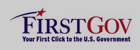 |
|
 |
|
