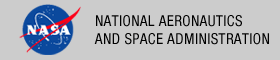 |
|
|
 |
Installation
This section describes how to install the OpenDS software package. This package serve as the Security Service for the PDS 2010 system. The following topics can be found in this section:
System Requirements
The software that makes up this project consists of an open source package that is available for download and installation. The package and its release version is as follows:
- OpenDS 2.2.0
The above software package requires the following software to be installed in the target environment:
- Sun Java Standard Edition (J2SE) 1.6.X
- Apache Tomcat 6.0.X
Software Installation
1. Install Directory Server
We are choosing to install a directory server (OpenDS), within the application server so that it is accessible from other applications that require a standard LDAP interface.
- Download the package from http://www.opends.org/promoted-builds/2.2.0/. There are a couple of options to choose from including the QuickSetup Installer or just downloading the ZIP package.
- Install the package so that it operates on the standard LDAP port 389. The ZIP package provides installation documentation. Additional documentation is available at https://docs.opends.org/2.2/page/InstallingTheDs.
- Startup the server.
Configure the LDAP server with SSL using a self-signed certificate
- Create a private key for the certificate
% /usr/java/jdk/bin/keytool -genkey -alias server-cert -keyalg rsa \ -dname "CN=pdsops.jpl.nasa.gov,O=JPL,C=US" -keystore keystore -storetype JKS - Generate a self-signed certificate for the key with the command:
% /usr/java/jdk/bin/keytool -selfcert -alias server-cert -validity 1825 \ -keystore keystore -storetype JKSWhen you are prompted for the keystore password, enter the same password that you provided in Step 1.
- Export the public key for the certificate.
% /usr/java/jdk/bin/keytool -export -alias server-cert -file server-cert.txt -rfc \ -keystore keystore -storetype JKS - Create a new trust store and import the server certificate into it.
% /usr/java/jdk/bin/keytool -import -alias server-cert -file server-cert.txt \ -keystore truststore -storetype JKSType yes when you are prompted about whether you want to trust the certificate.
- Use the dsconfig command to enable the key manager provider, trust manager provider, and connection handler.
% dsconfig -h pdsops.jpl.nasa.gov -p 4444 -D "cn=Directory Manager" -w password \ -X -n set-key-manager-provider-prop --provider-name JKS --set enabled:true % dsconfig -h pdsops.jpl.nasa.gov -p 4444 -D "cn=Directory Manager" -w password \ -X -n set-trust-manager-provider-prop --provider-name "Blind Trust" --set enabled:true % dsconfig -h pdsops.jpl.nasa.gov -p 4444 -D "cn=Directory Manager" -w password \ -X -n set-connection-handler-prop --handler-name "LDAPS Connection Handler" \ --set "trust-manager-provider:Blind Trust" --set key-manager-provider:JKS \ --set listen-port:636 --set enabled:truePort 636 is the standard LDAPS port, but you might not be able to use it if it is already taken or you are a regular user. If you need to use other port than 636, then change the listen-port property in the last command to the number being used.
- Test the LDAPS connection with the ldapsearch command.
% $OPENDS_HOME/bin/ldapsearch --port 636 --useSSL --baseDN "" \ --searchScope base "(objectClass=*)"Type yes when you are prompted about whether you want to trust the server's certificate.
2. Install Application Server
Although other application servers are supported (e.g., GlassFish), Apache Tomcat is the preferred application server.
- Download the appropriate binary package for your platform from http://tomcat.apache.org/download-60.cgi.
- Install the package so that it operates on port 80. Documentation can be found in the binary distributions and at http://tomcat.apache.org/tomcat-6.0-doc/.
Modify the $CATALINA_HOME/bin/catalina.sh file as follows:
CATALINA_OPTS="-Xms256m -Xmx1024m" JAVA_OPTS="-Xmx1024m -XX:MaxPermSize=256m" - Startup the server.
Configuration
This section details the Directory Sever, the Tomcat Server, and the Tomcat Application configuration.
Directory Server Configuration
With the software configuration complete, it is time to add groups and users to the directory server. Execute the commands as follows:
% $OPEN_DS/bin/ldapmodify -p 389 -h pdsops.jpl.nasa.gov -D "cn=Directory Manager" \
-w <password> -c -a -f pdspers_schema.ldif
% $OPEN_DS/bin/ldapmodify -p 389 -h pdsops.jpl.nasa.gov -D "cn=Directory Manager" \
-w <password> -c -a -f pds_groups.ldif
% $OPEN_DS/bin/ldapmodify -p 389 -h pdsops.jpl.nasa.gov -D "cn=Directory Manager" \
-w <password> -c -a -f pdsops_pers.ldif
Tomcat Server Configuration
Type following command to generate a self-signed server certificate:
% $JAVA_HOME/bin/keytool -genkey -alias virtualhostname -keyalg RSA \
-keystore /usr/local/tomcat7/.keystore
The password you enter in the first password prompt will be the password for the keystore where your server certificate is stored. For the operational system, you may need to purchase a Certificate from a well-known Certificate Authority(CA) such as VeriSign or Thawte.
After generating the server certificate, edit the Tomcat's server configuration file ($CATALINA_HOME/conf/server.xml) to have Tomcat server listening on the port 8080. The redirectPort option is the port that will be used when redirecting from http to https.
<Connector port="8080" protocol="HTTP/1.1"
connectionTimeout="20000"
redirectPort="8443" />
To make Tomcat listen on the port 8443, with an SSL transport, the following needs to be configured in the server.xml file.
<Connector port="8443" protocol="HTTP/1.1" SSLEnabled="true"
maxThreads="150" scheme="https" secure="true"
clientAuth="false" sslProtocol="TLS"
keystoreFile="/usr/local/tomcat7/.keystore"
keystorePass="password"/>
Add an OpenDS realm to the Tomcat Server to authenticate the users with the Directory Server.
<Realm className="org.apache.catalina.realm.JNDIRealm" debug="99"
connectionName="cn=Directory Manager"
connectionPassword="password"
connectionURL="ldap://pdsdev.jpl.nasa.gov:389"
userPattern="uid={0},ou=people,dc=pdsdev,dc=jpl,dc=nasa,dc=gov"
roleBase="ou=groups,dc=pdsdev,dc=jpl,dc=nasa,dc=gov"
roleName="cn"
roleSearch="(uniqueMember={0})"/>
To enable Single Sign On feature of the Tomcat server, make sure following element is not commented out.
<Valve class="org.apache.catalina.authenticator.SingleSignOn"/>
Tomcat Application Configuration
Add the security-constraint, role, and login-config elements to your application's web.xml file as shown below.
<security-constraint>
<web-resource-collection>
<web-resource-name>registry-service</web-resource-name>
<url-pattern>/*</url-pattern>
<http-method>DELETE</http-method>
<http-method>POST</http-method>
<http-method>PUT</http-method>
</web-resource-collection>
<auth-constraint>
<role-name>PDS_Affiliate</role-name>
</auth-constraint>
</security-constraint>
<login-config>
<auth-method>BASIC</auth-method>
<realm-name>OpenDS</realm-name>
</login-config>
Add the following in the your application's web.xml ($CATALINA_HOME/webapps/yourapplication/WEB-INF/web.xml) in the <security-constraint> tag:
<user-data-constraint>
<transport-guarantee>CONFIDENTIAL</transport-guarantee>
</user-data-constraint>
This forces a switch from http to https, using the secure protocol. With this configuration, you can create a Tomcat application that will automatically be secured if accessing it at:
http://localhost:8080/registry-service/registry/extrinsics
You will be automatically redirected to:
https://localhost:8443/registry-service/registry/extrinsics
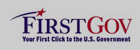 |
|
 |
|
