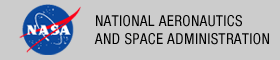 |
|
|
 |
Installation
This section describes how to install the Sawmill software package. This package serves as the majority of the Report Service for the PDS 2010 system. The following topics can be found in this section:
System Requirements
The software that makes up this project consists of a commercial package that is available for download and installation. The current version of the Sawmill package is 8.1.7. If installing the package in Web Server Mode, there are no further system requirements. If installing the package in CGI Mode, the following software is required to be installed on the host machine:
- Sun Java Standard Edition (J2SE) 1.6.X
- Apache Tomcat 6.0.20
Software Installation
This section details the download and installation of the Sawmill software package. At this time, the CGI Mode installation is preferred but if we procure a dedicated machine for this service in the future the Web Server Mode installation will be the best approach.
Download Software
This section details how to download the software package from the Sawmill web site.
- Go to http://www.sawmill.net/downloads.html.
- Select the Proceed button (the form fields are optional).
- Select the desired version from the drop-down box, and select the Proceed button ("production (x.x.x)" preferred).
- Select the appropriate operating system for the host machine, and select the Proceed button.
- Select the appropriate hardware for the host machine, and select the Proceed button.
- The download will begin automatically.
- Verify that the Operating System and Hardware Architecture noted at the top of the page match that of the host machine.
- Once the download completes, copy the compressed Sawmill download file (.tar.gz) from the download location to the desired host machine.
CGI Mode Installation
This section details the CGI mode installation. In CGI mode, Sawmill runs as a CGI program under another web server. The instructions that follow specify this installation for an Apache Tomcat application server.
- Log onto the host machine with root privileges.
- Configure Apache Tomcat to support CGI binary executables.
- a. Remove XML comments surrounding the CGIServlet and CGI servlet-mapping configuration in $CATALINA_HOME/conf/web.xml.
- b. Add the following XML to the CGIServlet block in $CATALINA_HOME/conf/web.xml to support CGI as a binary executable:
- c. Set attribute privileged="true" for Context element in $CATALINA_HOME/conf/context.xml.
- d. Create a cgi-bin directory, if one does not already exist:
- Navigate to the directory where the Sawmill compressed package was copied, and enter the following command from the command line:
% gunzip -c (sawmill.tar.gz) | tar xf -A directory called sawmill is created containing the Sawmill executable file (sawmill) and a few other files.
- Copy the executable and LogAnalysisInfo directory to the cgi-bin created in step 2d.
- Open a web browser, and navigate to the URL http://(yourserver)/cgi-bin/sawmill.cgi .
- Enter License Key when prompted.
- Proceed through the steps to create an admin username and password.
<init-param>
<param-name>executable</param-name>
<param-value></param-value>
</init-param>
% mkdir $CATALINA_HOME/webapps/ROOT/WEB-INF/cgi
% cp (installation-directory)/sawmill (cgi-bin)/sawmill.cgi
% cp -r (installation-directory)/LogAnalysisInfo (cgi-bin)
Web Server Mode Installation
This section details the web server mode installation. In web server mode, Sawmill runs its own web server, and serves statistics using it.
- Log onto the host machine.
- Navigate to the directory where the Sawmill compressed package was copied, and enter the following command from the command line:
% gunzip -c (sawmill.tar.gz) | tar xf -A directory called sawmill is created containing the Sawmill executable file (sawmill) and a few other files.
- To run Sawmill, execute the following commands:
cd sawmill ./sawmill &Leave off & if you prefer to not run Sawmill in the background.
- Open a web browser, and navigate to the URL displayed when Sawmill was executed (will not be running on port 80).
- Enter License Key when prompted.
- Proceed through the steps to create an admin username and password.
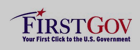 |
|
 |
|
